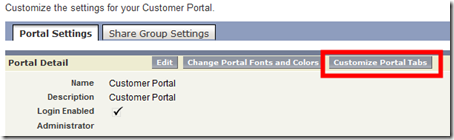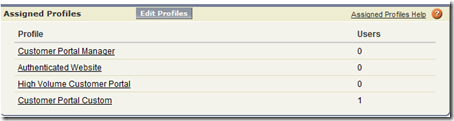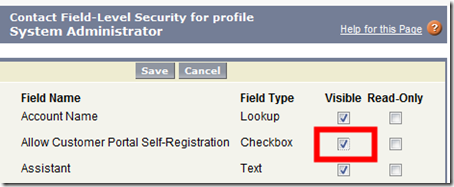Configuring customer portal can be somewhat confusing the first time around. Here are a few basic guidelines to get you going in the right direction:
- For each object that you expose in a portal, the sharing model must be private (unless you want to expose all records of that object to your portal).
- Use sharing rules to recreate the sharing model for All Internal Users.
Example rule creation for accounts: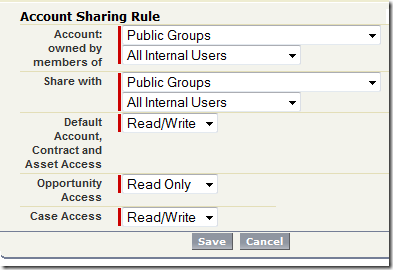
- In order to expose an object and/or tab to the customer portal the following must be true:
- The tab in question must be supported by the customer portal. From the article “Why can’t I see my tab in the Customer Portal?â€:
Even though all objects are displayed in the Customer Portal setup, only the following can display as tabs in your Customer Portal:
Home
Cases
Solutions
Web tabs
Documents
Custom objects - When exposing a custom object, make sure to check ‘Available for Customer Portal’ on the object properties:
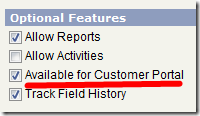
- Ensure that the customer portal profile(s) have access to the object:
-
Object Tab Setting: Default On
-
Standard Object Permissions: Object Read (minimum)
-
Field-level security on the object
-
-
Make sure profile(s) are assigned the correct page layout
-
Create the customer portal:
-
Add/verify portal management buttons on the account and contact page layouts

- The tab in question must be supported by the customer portal. From the article “Why can’t I see my tab in the Customer Portal?â€:
Self-registration will allow existing contacts within your Salesforce org to sign up for portal access. To enable:
- Enable self-registration on the portal itself
- Give contacts ability to self-register
- The field ‘Allow Customer Portal Self-Registration’ determines if a contact can self-register. By default, this field is not checked. First, enable visibility:
- Update all contacts to grant self-registration capability (this can now be accomplished through data loader as well)
- Contacts should now be able to self-register through the portal login page
- Note: The email address provided on the self-registration page must match the email address on the contact record exactly (it IS case sensitive!).