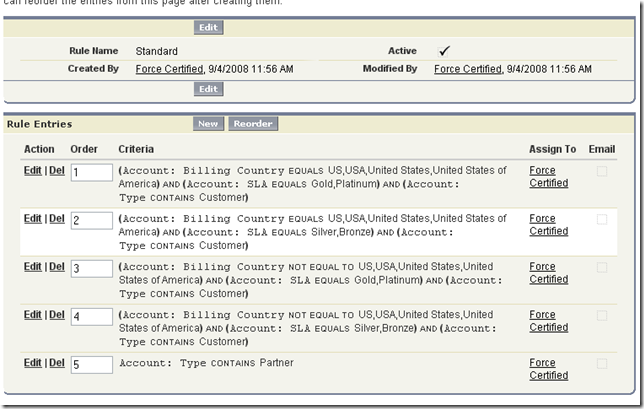I am a few weeks months release behind on this post. It is amazing how much this platform changes, even just one release later. These notes are not completely comprehensive. Make sure to check out:
More coming on Summer 09 shortly.
User Productivity
Opportunity Genius
- To enable (administrator perspective)
- Customize –> Opportunities –> Similar Opportunities
- Select 3-10 fields (only on the opportunity object) to search for similar opportunities
- Add similar opportunities to the related list on the appropriate page layout(s)
- To search (user perspective)
- Open an opportunity and find the Similar Opportunities related list. Click Find.
- Note: similar opportunities are not populated automatically. Opportunities must be found and bookmarked to appear in the related list.
- Select relevant opportunities (presented in order of relevancy based upon search criteria) and click bookmark. They will now appear in the Similar Opportunities Related list only on that opportunity (if you pull up opportunity A and mark B as similar, opportunity B will not list opportunity A as similar).
- Open an opportunity and find the Similar Opportunities related list. Click Find.
Enhanced Search
- Enabled by default
- Document contents in Salesforce will be indexed
- Searching to find a document will search the entire contents of all documents
- Supported doc types:
PDF
.pdf
PPT
.pot, .pps, .ppt
RTF
.rtf
Text
.c, .cpp, .css, .csv, .ini, .java, .log, .sql, .txt
Word
.doc, .dot
XLS
.xls, .xlt
XML
.xml - Documents are indexed and made searchable immediately upon upload
- Note: Microsoft Office 2007 native documents (.docx, .xlsx, etc) are not supported
Time Picker for Events
- When adjusting times on an event, menus are now drop down instead of a manual entry
Collaboration Tools
Salesforce Content
- Presentation assembly
- Create presentations easily by dragging slides from various presentations into new deck, live in Salesforce Content
- Content Packs
- Create and easily distribute a group or related documents (e.g. send a prospect a manufacturing content pack that has a few general docs and a few specific to manufacturing)
- Personal Workspace
- Store documents in the cloud with versioning control
- Content Delivery
- Capabilities
- Share documents or content packs with clients/prospects
- Determine which clients/prospects have viewed/downloaded content & notify on first read
- Option to allow file download only as PPT or PDF
- Set content expiration
- Send link to client
- Notes
- Limits on page views and bandwidth consumption are org-wide
- Non-content users can only convert 1 file at a time into a URL
- Content users can convert multiple files at a time into a content pack
- Irregular fonts or shapes may not be represented correctly
- Animations and other slide effects will not be present in preview
- Capabilities
Salesforce Ideas
- When a user submits an idea, Salesforce post similar ideas below

- Automatically enabled for all orgs (not a setting, no way to disable)
Salesforce to Salesforce
- Share same record with multiple companies
- Share products and opportunity products with partners
- Share formula fields
- Create pre-defined templates organized by partner type
- Share records through API including data loader, excel connector
PRM
- Allow partners to manage customer cases through the partner portal
- Allow partners to send email from the partner portal
Customer Portal
- Customer Administration
- Delegate customer to have access to create new portal users, edit existing users, reset passwords, and deactivate customer users for their associated account
- No built-in limit on number of portal users an account can consume (limit can be implemented with an apex trigger)
- Customer Portal Super User
- Delegate customer to have ability to view/edit all cases and contacts associated with their account
Business Process
Enhanced Page Layout Editor
- Switch page layouts from within editor

- WYSIWYG editor
- Search function for related lists and other page elements
- Can now add blank space to page layout
- Change tab order per section
- Org-wide setting, enabled by default
Email to Case as a Service
- Does not require use of an email client behind the firewall
- 10MB mail size limit
- Steps to configure:
Campaign Enhancements
Global Business Hours for Holidays
- Associate ho
liday to multiple business hours - Holidays are automatically adjusted for appropriate time zone
- One date range for per holiday record (7/4/08 and 7/4/09 are two records; use the clone button to speed the process up)
Delegated Administration
- Ability to grant “View all†or “Modify all†per object to profile
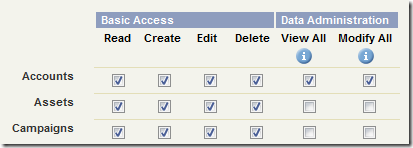
- Overrides sharing rules and role hierarchy
- The Modify All permission on an object is currently the only way to provide transfer/delete permissions to records owned by those equal/higher in the role hierarchy (excluding leads)
- Modify all permission also grants mass transfer and mass deletion of records if “View Setup and Configuration†is enabled for the profile
- Not available for customer/partner profiles