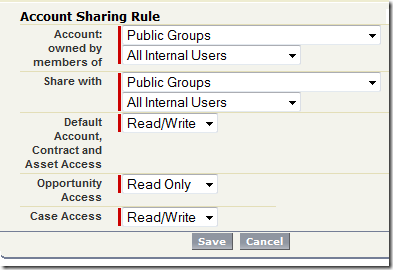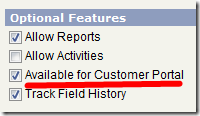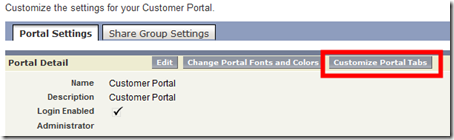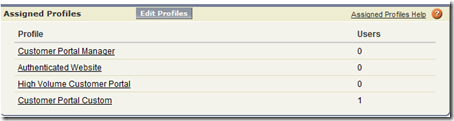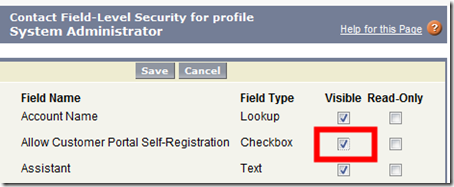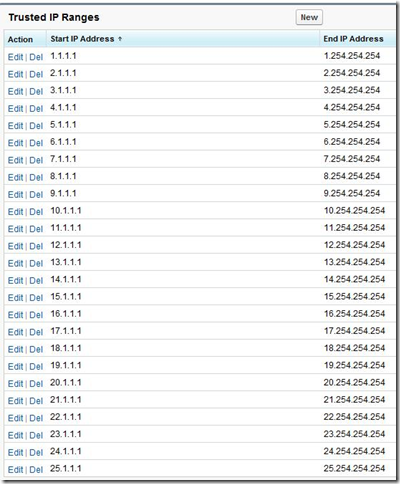After a very lengthy discussion on Linked In, I’ve gathered a few points managing change and documenting your Salesforce org:
1. Configuration Workbook for Org Documentation
Download Sample: Download Configuration Workbook
Typically a resource for consultants, but can easily be repurposed for ongoing documentation of your Salesforce org. The challenge is that the document must be updated with each configuration change in a single centralized location (read: Content, Google Docs, Sharepoint).
2. Exact Metadata for Org Field Documentation
This is one of my favorite methods, as you can extract all objects/fields very easily. Since the tools pull live data, there is no questioning if the documentation is up to date. These tools are free, but will only describe field and object info; you’ll need to look elsewhere for documenting workflow, triggers, etc.
Also, I searched long and hard for a tool that will extract the description for each field from the metadata, and couldn’t find one. My understanding is that the metadata API cannot access the description, yet I can see it through the IDE… which uses the metadata API…? If you can shed some light on this one please leave a comment!
A. Cloud Converter: http://appexchange.salesforce.com/listingDetail?listingId=a0N300000016cVIEAY
Click a button and extract all metadata from your org into a single excel workbook. Brilliant.
B. Object Metadata Snapshot Tool: http://appexchange.salesforce.com/listingDetail?listingId=a0N30000003Ih3aEAC
This one is neat, because actually creates records for each field/object. This means that you can then take an analytic snapshot to create a ‘Point in Time’ view of your Salesforce metadata on a regular interval without any intervention. Who wouldn’t want a self-documenting org?
C. Etherios EasyDescribe: http://appexchange.salesforce.com/listingDetail?listingId=a0N300000018leZEAQ
3. Snapshot for Org Documentation and Change Management
More info: http://www.dreamfactory.com/solutions/snapshot/
Snapshot is a paid (and not inexpensive) tool for org management. It take a snapshot of an org configuration, roll-back to a snapshot, transfer configuration changes org to org, and perform a variety of sophisticated functions. I haven’t personally used the tool but have seen a demo, and it appears to be much more feature-rich than the above metadata tools or change sets.
4. Change Management App: ChangeIt!
Download: http://appexchange.salesforce.com/listingDetail?listingId=a0N300000016ct3EAA
A free, fairly simple app for managing change requests. By default is a stand-alone package (not linked to other Salesforce objects).
5. Product Management App
Download: http://appexchange.salesforce.com/listingDetail?listingId=a0N300000016c6UEAQ
A free, fairly simple app for product release management. Has been tailored by default to connect to cases and opportunities.
6. Force.com IDE
You can use the IDE to extract virtually all information about your Salesforce org. Note that the IDE is a developer tool and will return information in a programtic fashion (XML), not easily accessible spreadsheets like the above metadata tools. It can be combined with Subversion for version control.
http://wiki.developerforce.com/index.php/Using_Force.com_with_Subversion_for_Team_Development
http://www.romascanu.net/Blog/salesforce/version-control-and-force-projects/
7. View Setup Audit Trail
From within Salesforce: Administration Setup –> Security Controls –> View Setup Audit Trail
When all else fails, read the log 
This is by no means a comprehensive list. Please leave a comment below if you have a favorite tool not mentioned above!
Cheers,
John